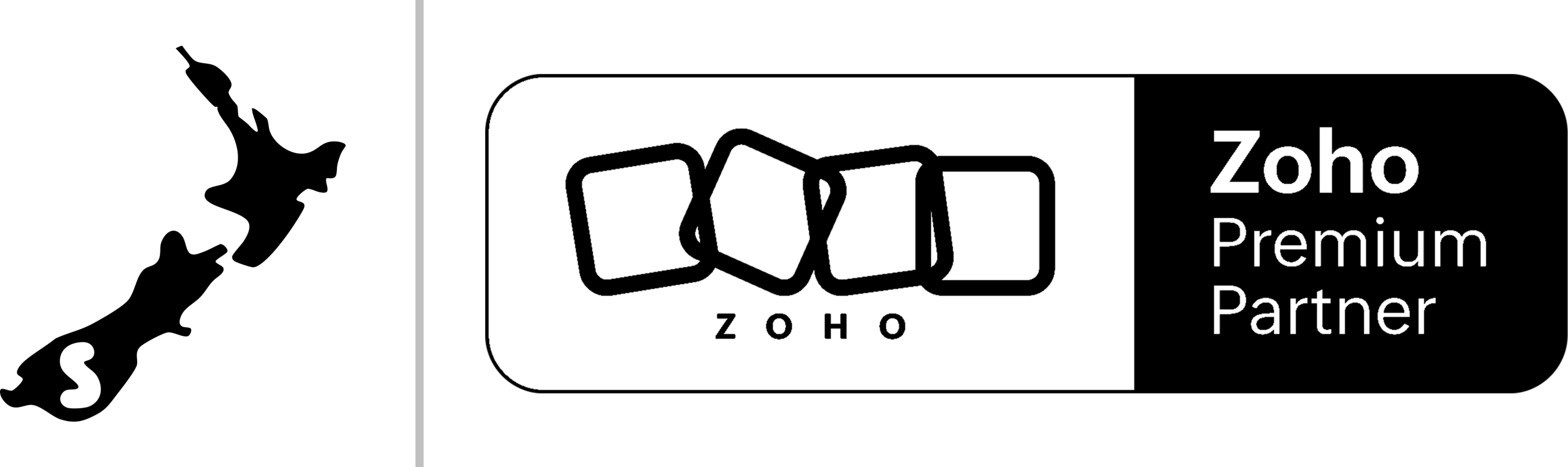Can’t Get Zoho CRM to Talk to Your Inbox? We’ve Got You
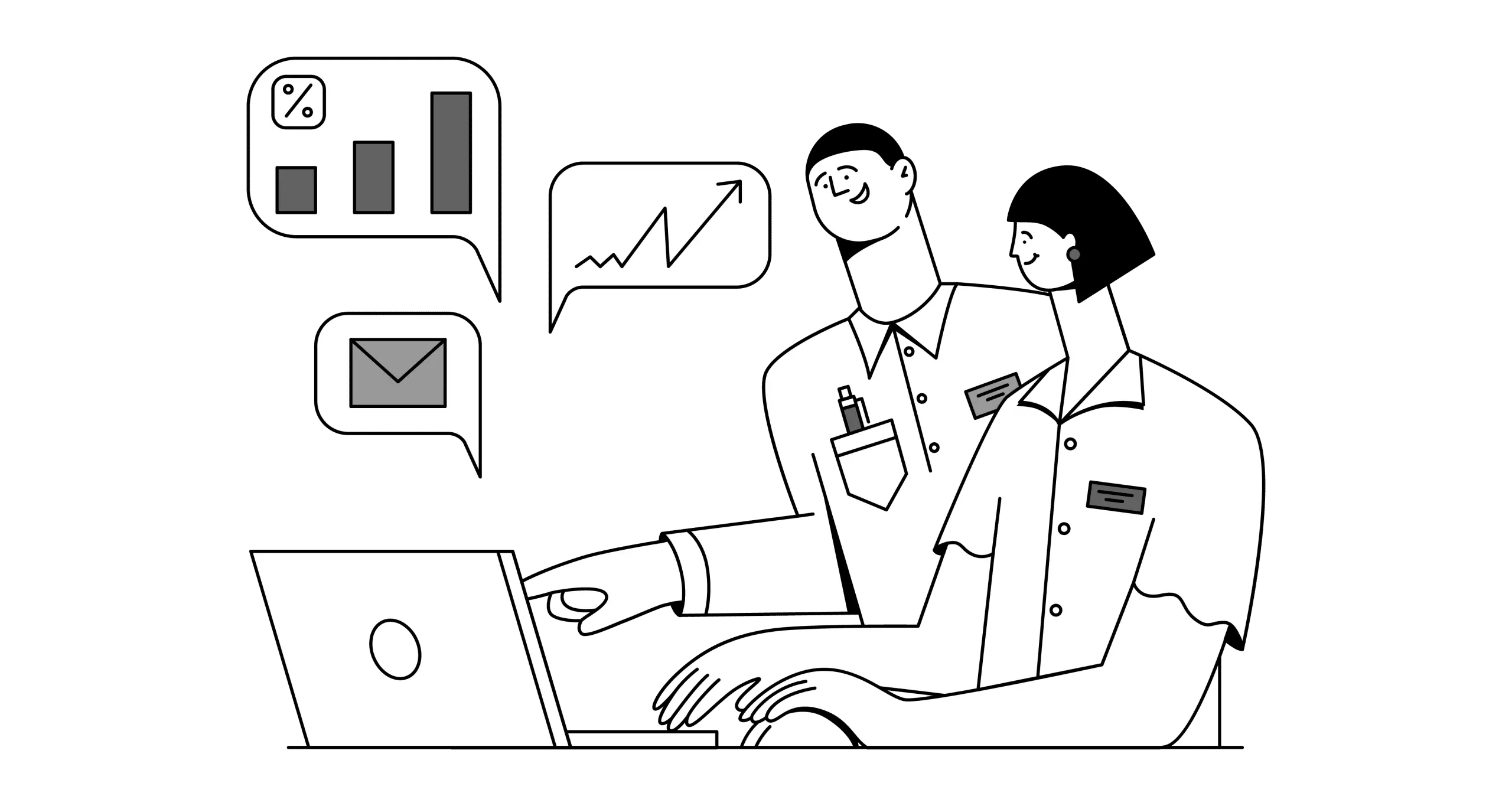
You know that feeling when your tech should be making life easier, but instead it’s giving you a right headache?
Picture this: You’ve invested in Zoho CRM because everyone said it would transform your business. Yet here you are, three coffees deep, staring at error messages while your emails play hide and seek with your customer data. Sound familiar?
Don’t worry, mate. You’re not alone in this digital wrestling match.
Why Your Zoho CRM Email Setup Matters More Than You Think
Before we dive into the nitty-gritty, let’s chat about why getting this right is absolutely crucial for your Kiwi business.
Your CRM isn’t just a fancy contact book. It’s the beating heart of your customer relationships. When your emails don’t sync properly, you’re essentially flying blind. Important conversations get lost, follow-ups fall through the cracks, and suddenly that promising lead has gone cold because you couldn’t track your communication properly.
We’ve seen businesses lose thousands in potential revenue simply because their Zoho CRM email setup wasn’t working correctly. That’s money walking out the door while you’re none the wiser.
The Common Culprits Behind Email Integration Headaches
Let’s be honest about what’s usually going wrong. After helping hundreds of New Zealand businesses sort their Zoho CRM email setup, we’ve spotted some patterns.
Authentication Issues Are the Biggest Troublemaker
Nine times out of ten, it comes down to authentication problems. Your email provider and Zoho are having a bit of a domestic about who’s allowed to access what. Gmail, Outlook, and other providers have become increasingly strict about third-party access, which is brilliant for security but can be a pain for integration.
Server Settings That Don’t Play Nice
IMAP, POP3, SMTP. These aren’t just random letters your IT person throws around. They’re the protocols that make your email integration tick. Get one wrong, and the whole thing falls apart like a house of cards.
Two-Factor Authentication Throwing Spanners in the Works
Security is important, but 2FA can sometimes block legitimate integrations. It’s like having a bouncer who’s a bit too enthusiastic about checking IDs.
Step-by-Step Guide to Zoho CRM Email Setup
Right, let’s roll up our sleeves and get this sorted properly.
Setting Up Gmail with Zoho CRM
Gmail is probably the most common email provider we work with in New Zealand, so let’s start there.
Step 1: Enable App Passwords in Gmail
First things first, you need to create an app-specific password. This is like giving Zoho its own special key to your Gmail account.
- Head to your Google Account settings
- Navigate to Security
- Turn on 2-Step Verification if it’s not already on
- Generate an App Password specifically for Zoho CRM
Step 2: Configure Zoho CRM Settings
Now we’re cooking with gas. In your Zoho CRM:
- Go to Setup and click on Email Configuration
- Choose “Configure Email” and select Gmail
- Enter your Gmail address and the app password you just created
- Set the incoming server to imap.gmail.com (port 993, SSL enabled)
- Set the outgoing server to smtp.gmail.com (port 587, TLS enabled)
Step 3: Test and Verify
Don’t assume it’s working just because there are no error messages. Send a test email and check that it appears in your CRM with all the right details.
Configuring Outlook/Office 365
If you’re using Outlook or Office 365, the process is slightly different but just as straightforward.
Modern Authentication Setup
Microsoft has moved to modern authentication, which means OAuth2 instead of basic authentication. Here’s how to set it up:
- In Zoho CRM, go to Email Configuration
- Select Microsoft Exchange/Office 365
- Choose OAuth authentication
- Follow the prompts to authorise Zoho to access your Microsoft account
Manual Configuration for Older Accounts
For older Outlook accounts that still use basic authentication:
| Setting Type | Server Details | Port | Security |
| Incoming (IMAP) | outlook.office365.com | 993 | SSL |
| Outgoing (SMTP) | smtp.office365.com | 587 | TLS |
Other Email Providers
Not everyone uses the big players. If you’re with a local Kiwi provider or another international service, the principles remain the same:
- Check with your email provider for their IMAP/SMTP settings
- Ensure your account allows third-party access
- Use secure connections (SSL/TLS) wherever possible
- Test thoroughly before relying on the integration
ALSO READ : Get End-to-End CRM Support from Local Experts Who Actually Get Your Business
Troubleshooting When Things Go Pear-Shaped
Even with the best setup, sometimes things don’t work as expected. Here’s your troubleshooting toolkit.
Connection Timeout Errors
These usually point to firewall or port blocking issues. Check that your network allows connections on the required ports (993 for IMAP, 587 for SMTP typically).
Authentication Failures
Double-check your username and password. If you’re using app passwords, make sure you’re using the generated password, not your regular account password.
Emails Not Syncing
This can be frustrating. Check your sync settings in Zoho CRM. You might have filters set up that are excluding certain emails, or the sync might be set to manual instead of automatic.
Duplicate Emails Appearing
Usually caused by multiple sync sources or incorrect folder settings. Review your email configuration and ensure you’re not syncing the same folders multiple times.
Advanced Tips for Power Users
Once you’ve got the basics sorted, there are some clever tricks to make your setup even more powerful.
Email Templates and Automation
Set up email templates within Zoho CRM for common responses. This saves time and ensures consistency across your team.
Lead Scoring Based on Email Engagement
Configure your CRM to automatically score leads based on email opens, clicks, and responses. It’s like having a crystal ball for your sales pipeline.
Email Scheduling and Follow-ups
Use Zoho’s scheduling features to send emails at optimal times for your New Zealand audience. Remember, timing can make a huge difference in response rates.
When to Call in the Professionals
Look, there’s no shame in getting help. Sometimes the DIY approach hits a wall, and that’s when you need experts who’ve seen it all before.
Complex Business Requirements
If you’re running multiple email domains, need advanced security configurations, or have complex workflow requirements, professional setup can save you weeks of headaches.
Integration with Other Systems
When your Zoho CRM needs to play nicely with your existing accounting software, marketing automation tools, or custom applications, that’s when things get properly technical.
Training and Adoption
Getting the technology working is only half the battle. Your team needs to know how to use it effectively. Professional training can transform your CRM from a expensive contact book into a revenue-generating machine.
The Smartmates Difference for Kiwi Businesses
This is where we come in. At Smartmates, we’ve been helping New Zealand businesses make sense of their technology for years. We’re not just another tech consultancy. We’re Kiwis who understand the unique challenges of doing business in our market.
Certified Expertise You Can Trust
Our team holds official certifications in both Zoho and HubSpot platforms. We don’t just know the theory. We’ve implemented these solutions across industries from Auckland to Invercargill.
Local Knowledge, Global Standards
We understand New Zealand business culture, compliance requirements, and market dynamics. But we also bring international best practices to ensure your systems are world-class.
Ongoing Support That Actually Supports
Setup is just the beginning. We provide ongoing support, training, and optimisation to ensure your investment keeps delivering results year after year.
Your Next Steps to Email Integration Success
Here’s what we recommend you do right now:
Start with the Basics
If you’re feeling confident, try the step-by-step guide above. There’s no harm in having a go, and you might surprise yourself.
Document Everything
Whatever approach you take, document your settings and any issues you encounter. This will be invaluable for troubleshooting and future reference.
Test Thoroughly
Don’t assume everything is working just because there are no error messages. Send test emails, check they appear in your CRM correctly, and verify that all features work as expected.
Know When to Get Help
If you’re spending more time fighting with technology than focusing on your business, it’s time to call in the experts.
Transform Your Business Communication Today
Getting your Zoho CRM email setup right isn’t just about making technology work. It’s about transforming how your business communicates with customers, manages relationships, and drives growth.
When everything clicks into place, you’ll feel that sense of relief and excitement that comes with having systems that actually support your goals rather than hindering them. Your team will be more efficient, your customers will receive better service, and you’ll have the insights needed to make smart business decisions.
Don’t let email integration headaches hold your business back any longer. Whether you tackle it yourself using our guide or partner with us for professional implementation, the important thing is taking action.
Ready to transform your customer relationship management? Get in touch with Smartmates today. Let’s turn your technology challenges into competitive advantages.
Contact Smartmates at smartmates.co.nz for expert Zoho CRM setup and integration services across New Zealand.